Powerpoint
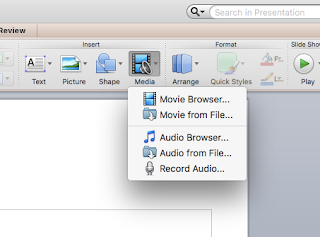
I admit that I use Google Apps every day and almost every minute. I am very familiar with Slides, Docs, Sheets, etc. Because of this, my attention to Window's Products has severely taken a backseat. So if you already know about this feature in Powerpoint.....you are one step ahead of me. Did you know that you can record yourself presenting a Powerpoint presentation , save it and share it with your students/teachers so they can listen to it on their own time? For example, a student is gone from school and they missed your presentation......or a colleague needs help understanding how to print out a report from Renaissance.....or a student needs information on how to cite a website when they are at home working on finishing their paper........